How to Create a Transparent Signature Online?

There is an increasing trend toward using electronic signatures, and having a signature with a transparent background can be helpful. When signing a digital document, it’s best to use a transparent background instead of white, which can look unprofessional.
In this article, we’ll go through the simplest method for how to create transparent signatures online. Further, we’ll explain what transparent signatures are and why they’re useful.
Alright, so let’s begin.
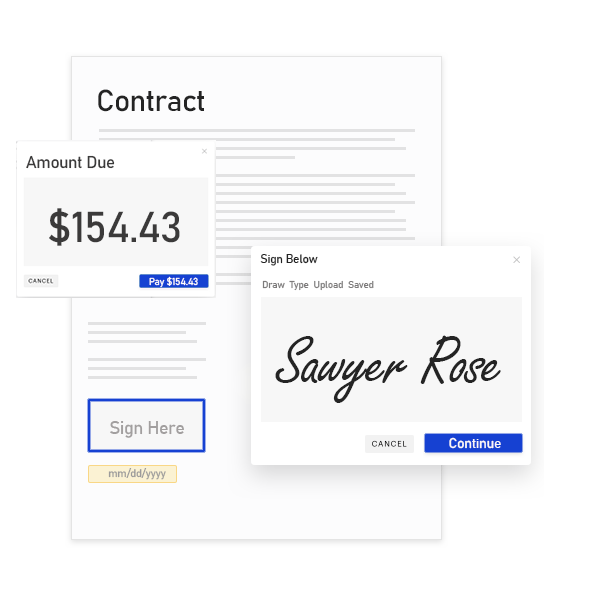
Supplement Your Remote Working and Go Paperless With E-Signature Adoption
WeSignature is an electronic signature service for small businesses that enables quick, productive, cost-effective, and legally compliant document signing process. Adopt this solution today and transform your business completely.
What is the Meaning of a Transparent Signature?
Images of signatures where the background is transparent, rather than a solid white, are called transparent signatures. These signature images may be either digitally drawn or typed or scanned copies of handwritten signatures.
If you want your signature to seem transparent, you should use the PNG file format rather than JPG. Unfortunately, when saved in the JPG format, any image with a transparent backdrop will have its transparency converted to a white background when displayed.
To create an online signature with a transparent background in a PNG file, you can use the image editor’s basic tools to crop off the unwanted parts of the image and save the file.
Advantages of Transparent Signatures
To avoid confusion when signing documents online, it’s best to use a transparent signature file.
A signature with a solid white background may make the image stand out and look unprofessional because not all online documents have a pure white background. A transparent signature image will ensure that your signatures always seem neat and clean without affecting the signature’s legality.
Interestingly, there are several ways to create transparent signatures online, all of which are free to do so.
How to Create Transparent Signature Online
Here are the two online and offline methods for creating a transparent signature:
Method 1: How to Create a Transparent Signature Online Using WeSignature
Wesignature is the best electronic signature software, free for 30 days and the e-Signature Sales Cloud to create a transparent signature online. It is an online method to make signatures transparent.
How does it work?
Step 1: Open Wesignature.com and Create a Free Account
To get started, go to Wesignature.com and sign up for a new account there. Your account comes with 4 different plans, each allowing for monthly free signature requests.
By adding a signature line to your documents and sending out signature requests with the help of this tool, other people will find it much simpler to sign your documents electronically.
Step 2: Type or Draw Your Signature
Using the Wesignature platform, you can create a transparent signature online by typing or drawing it.
You can select a signature font that best suits your needs, from formal to handwritten. After that, you’ll have the option to customize your signature’s color and position.
Additionally, you may add your signature and customize its thickness, angle, and color by using your mouse, stylus, or trackpad to draw your signature.
Step 3: Save Your Online Transparent Signature for Future Use
After you have finished customizing your signature and are satisfied with the result, it will be saved on the Wesignature platform, allowing you to quickly and easily sign any document you choose in the future.
Step 4: Add Your Transparent Signature Online to Documents
Your signature can now be utilized whenever it’s needed! If you want to sign a document electronically in the future, you have to click on the signature line and then choose your signature image.
Method 2: How to Create a Transparent Signature Online Manually
You also can scan a handwritten signature and use tools that work as background erasers to remove the image’s backdrop.
Here’s how it works:
Step 1: Sign a Blank Paper
If you want to try out a few different signatures before deciding on the ideal one, that’s OK; be sure to leave space between each one. This will make it much simpler to crop the image in the future.
Step 2: Upload the Signed Document to Your Computer through Scan
After completing your handwritten signature, you’ll need to scan it. There are many signature scanning apps available for mobile devices in case you don’t have access to a scanner.
Step 3: Remove the Image Background
After transferring your signature, the next step is to clear the background. If you don’t have access to software like Photoshop, you can find alternatives online on Google.
First, make your signature stand out against a white background by increasing the contrast. Then, you can choose the image backdrop and delete it using the appropriate tool.
Step 4: Save as a PNG and Add to Documents
You must save it as a PNG image to maintain its transparency after the backdrop has been completely removed.
To ensure that your signature is prepared to be used on your next document, save the image to a location that is simple to find.
Conclusion
As a result of its numerous features, including its easy-to-use, paperless, rapid return on investment, and significant time savings, the practice of creating transparent signatures online is becoming more popular worldwide.
The usage of electronic signature for small business will soon totally eradicate the practice of manually signing papers. This transition is expected to take place within the next few years.
In addition, You can explore all the features of the Wesignature platform, allowing you to choose which plan will serve your needs the most effective.
Once you’ve tried out the free version to create a transparent signature online, you can buy a plan and give your business a new boost.
FAQ – Create Transparent Signature
1. How can I make Signature Transparent?
If you already have a signature file, you will need to use tools that erase backgrounds in order to remove the backdrop from the signature. There are a variety of online tools that include helpful editing features, which may be used to instantly remove the backdrop from the signature files you have downloaded.
2. How do I remove the background from a PDF Signature?
In order to alter the images in your PDF file, you will need to open it in an image editing software such as Photoshop. There, you will find a variety of tools that you may use to get rid of the backdrop and make signature transparent. When your work is finished, you should save it as a PNG image so that the background will remain transparent.
3. How can I test to make sure my Signature Background is Transparent?
Changing the background color of your electronic signature in a Word or Google Doc is the quickest and easiest method. If the background around your signature changes color (but not the signature itself), then the background is transparent.
But if the signature’s background is solid white, it wasn’t stored with a transparent background. Scanned signatures often look best when saved as a white-background PNG file.
It’s possible that the software you’re using to scan in your signature won’t allow you to create transparent signature background.
