How to Sign PDF on Android: A Comprehensive Guide
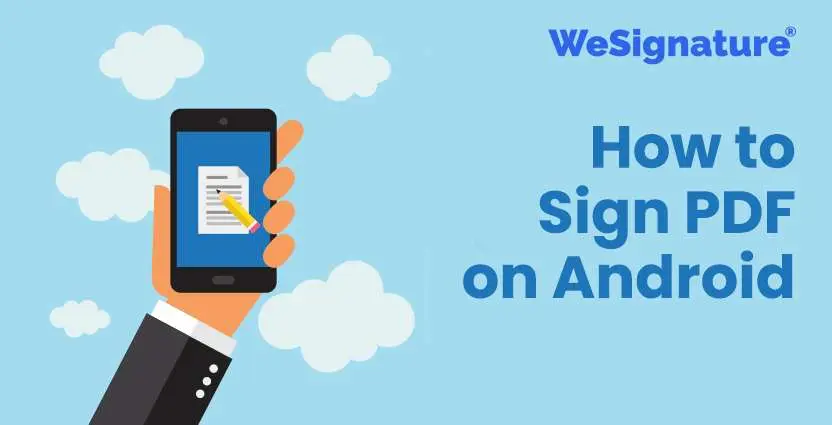
In the digital age, it is becoming increasingly common for individuals and businesses to sign documents electronically. This allows for faster, more efficient, and more secure document signing.
If you’re an Android user, you may be wondering how to sign a PDF document on your Android device. In this article, we’ll go through the steps on how to sign a PDF document on Android, what tools you’ll need, and provide some tips and tricks to help you along the way.
Why Sign PDFs on Android?
Before we dive into how to sign a PDF document on Android, let’s take a moment to consider why you may want to sign PDFs on your device in the first place. There are several benefits to using an Android device to sign PDFs, including:
- Convenience: Signing PDFs on your Android device means you can sign documents from anywhere, at any time, without having to be at a computer.
- Speed: Signing PDFs electronically is often faster than printing, signing, and scanning documents.
- Security: Creating electronic signatures in PDF are often more secure than traditional signatures because they use encryption to protect the document and signature from tampering.
What You’ll Need to Sign PDF on Android?
Now that we’ve discussed why you may want to sign PDFs on your Android device, let’s talk about what you’ll need to get started.
- An Android device with an updated operating system.
- A PDF reader app, such as Wesignature.
- A signature.
1: Creating a Signature
If you don’t already have a signature, don’t worry. It’s easy to create an online signature. There are a few different ways to generate a signature, including:
- Using a handwriting app: There are many handwriting apps available for Android devices that allow you to create a signature. Simply write your signature using the app, save it to your device’s photo gallery, and you’re ready to go.
- Using a stylus: If you have a stylus, you can use it to sign your name on a blank piece of paper. Take a picture of the signature and save it to your device’s photo gallery.
2: Signing a PDF Document on Android
Once you have an Android device, WeSignature, and a handwritten signature online, you’re ready to sign a PDF document on your device. Here are the steps to follow:
Step 1: Open the WeSignature on your Android device.
Step 2: Open the PDF document you want to sign.
Step 3: Tap the “Annotate” or “Edit” button.
Step 4: Tap the “Signature” or “Add Signature” button.
Step 5: Select the signature you created earlier from your photo gallery.
Step 6: Adjust the size of the signature to fit the document.
Step 7: Tap “Save” to add the signature to the document.
3: Saving the Document
Once you’ve signed the PDF document, it’s important to save it. To save the document, simply tap the “Save” or “Save As” button in the WeSignature.
4: Tips and Tricks
Here are a few tips and tricks to help you sign PDFs on your Android device more efficiently:
- Use a stylus: Using a stylus to sign PDFs can be more precise and natural than using your finger.
- Adjust signature size: Make sure to adjust the size of your signature to fit the document before saving.
- Check the document before signing: Before you sign a PDF document on Android, make sure to carefully review it to ensure it is accurate and complete.
Alternative Methods for Signing PDFs on Android
In addition to using a PDF reader app, there are other methods for signing PDFs on Android devices. Here are a few alternative methods to consider:
- Online services: There are many online free electronic signature services that allow you to sign PDFs electronically, including WeSignature, DocuSign, Adobe Sign, and HelloSign. Simply upload the PDF document, sign it, and save it back to your device.
- Third-party apps: There are also third-party apps available for Android devices that allow you to sign PDFs, such as PDF Filler and SignNow. These apps often have additional features, such as the ability to add text, images, and more to PDF documents.
Conclusion
Signing PDFs on Android devices is a convenient, fast, and secure way to sign documents electronically. Whether you choose to use a PDF reader app, online service, or third-party app, the process is simple and straightforward.
With the tips and tricks provided in this article, you’ll be able to sign PDFs on your Android device with confidence. Don’t forget to review the document carefully before signing and to save the signed document once you’re done.
